Benefits Of Google Ads: Advantages and Disadvantages
Benefits Of Google Ads
- What exactly is Google Ads?
- What can you do on the Google Ads management screen?
- Account settings
- Ad management
- Advertising analytics
- Advertising cost payment settings
- Disadvantages of Google Ads
- Types of Google ads
- How to set up Google Ads
- Explaining how to view the Google Ads management screen with images
- overview
- campaign
- Ads and assets
- What to do when the Google Ads management screen is not displayed
- What to do next if you know how to view the Google Ads management screen
- Campaign settings
- Ad group settings
- How to set up Google Ads
- How to operate Google Ads
- Measuring the effectiveness of Google Ads
- Google Ad Cost
- Google Ads Success Stories
- Points to note about Google Ads
- summary
The Google Ads management screen is complex and full of terms that are unfamiliar to those who are running web ads for the first time. Therefore, this time, we will explain how to view and use the Google Ads management screen in an easy-to-understand manner with images. If you read the article to the end, you will understand how to use the Google Ads management screen, and you will be able to make preparations for posting ads on Google.
*This article assumes that you have already set up a Google Ads account. If you have not yet set up an account, please click "Setting up Google Ads" in the table of contents of the article below.
What is Google Ads | Thorough explanation of ad types, features, and how to set them up
What exactly is Google Ads?
Google Ads are advertisements that can be placed within services provided by Google. Advertisements can be placed on the search results screen of Google search, YouTube, etc. For example, the following is the search result screen when searching for "Google Ads management screen" on Google.
If you look inside the red frame, you'll see "Advertisement" written next to the URL. This is a " Listing Ad " which is a type of Google Ad. There are five types of Google Ads:
Type of advertisement | detail |
Listing advertisement | Ads that appear in Google search results |
display advertising | Visual ads displayed on web pages, YouTube, etc. |
shopping ads | Advertisements displayed within Google Shopping |
video ads | Advertisements displayed on YouTube |
app ads | Ads that encourage app installation |
Please note that detailed knowledge of the above five advertisements is not required at this stage. There is no problem as long as you know that there are advertisements like this.
It is also easier to understand Google Ads if you break it down into the following three layers.
- Account
- Campaign
- Advertising group
The details of each layer are as follows.
It is difficult to set the budget and other settings for each ad. However, with Google Ads, you can set budgets for each campaign and change ad content for each ad group.
What can you do on the Google Ads management screen?
Before looking at the details of the Google Ads management screen, let's have a general understanding of what you can do on the Google Ads management screen. There are four main things you can do on the Google Ads management screen.
- Account settings
- Ad management
- Advertising analytics
- Advertising cost payment settings
I will explain each in detail.
Account settings
This is self-explanatory, but it allows you to manage account information such as your name.
Ad management
You can create campaigns, ad groups, etc. that were introduced in the image earlier. Ad management is the most frequently performed operation on the Google Ads management screen.
Advertising analytics
Once you start using Google Ads, you will be able to view the data obtained from your ads. You can also check analysis information and optimization suggestions based on that data.
Advertising cost payment settings
You can set the payment information necessary to pay the advertising costs incurred when operating Google Ads.
Disadvantages of Google Ads
While Google Ads offers many benefits for advertisers, there are also drawbacks.
First, it can be costly. Especially in competitive industries, cost-per-click costs can be high and can quickly deplete your budget. Also, Google ads are instantaneous, but this means that if you stop advertising, your exposure will disappear immediately. This may not be a good strategy for long-term brand recognition.
In addition, specialized knowledge is required for operation, such as appropriate keyword selection, bidding strategy, and landing page optimization. If you do this in-house, you will need human resources.
Types of Google ads
There are four main types of Google Ads. Understand the characteristics of each and use them according to your purpose.
The first is Search Network Ads. This is an ad that appears on Google's search results page when a user searches for a specific keyword.
The second is Display Network Ads, which allows you to display ads on millions of websites and apps provided by Google.
The third type is "Shopping Ads," where you can post product images, prices, store names, etc.
Finally, “video ads” can be inserted into video content such as YouTube.
How to set up Google Ads
Setting up Google Ads begins by creating a Google Ads account. Next, set your ad objective. Whether it's increasing website traffic or increasing sales of your products or services, this is what you choose for your business.
Next, select the regions you want to target your ads to and set your budget. Then, choose the keywords you want your ad to appear on and create your ad text. Finally, set up a landing page for your ad. After making these settings, Google Ads will start working.
Explaining how to view the Google Ads management screen with images
We will introduce the three items on the Google Ads management screen that you should at least know.
- Overview
- Campaign
- Ads and assets
Let's take a closer look at each.
overview
The first thing I'd like to introduce is how to view the "Summary" screen. "Summary" can be displayed by clicking "Summary" at the top of the sidebar on the left side of Google Ads. In "Summary", you can check the following items for the campaign.
- Number of clicks
- Impressions
- Average cost per click
- Cost
Even if you look at the "Summary", detailed analysis is not possible. However, it can help you see how your ads are doing. You can see how your ads can be improved by clicking on "Optimization Recommendations" just below "Overview" in the sidebar.
Pick out the high-priority optimization ideas and reflect them in your ads. By clicking on ``Analysis Information'' two places below ``Summary'' in the sidebar, you can compare things such as ``How is your advertising performance compared to the previous week?'' By comparing past and present data, it is possible to verify whether the measures were effective.
campaign
Under "Campaigns" under "Summary" in the sidebar, you can manage the campaigns you have created all at once. You can check the number of clicks and conversions for each campaign in a graph. You can also add new campaigns.
Check this when you want to check the operation status of ads by "campaign" unit, which is a larger group than "ad group".
Ads and assets
In Ads & Assets under Campaigns in the sidebar, you can see how your ads are displayed, as well as data such as impressions and clicks.
Check this when you want to check the data for the "ad group" unit, which is one level below the campaign.
What to do when the Google Ads management screen is not displayed
So far, I have explained how to view the Google Ads management screen. Some people may say, ``I immediately checked the Google Ads management screen using this article as a reference, but the screen that was explained does not appear.''
In fact, if you have not started using Google Ads, the screen like the one introduced here may not be displayed. In order to check various data on the Google Ads management screen, you must complete campaign and ad group settings. Setting up campaigns and ad groups is explained under the following headings.
What to do next if you know how to view the Google Ads management screen
Now that you have an overview of the Google Ads management screen, let's set up campaigns and ad groups. I will explain each in detail.
Campaign settings
First, click "New campaign" displayed in "Campaigns" in the sidebar. Then follow the steps below to configure the settings.
- Campaign goal
- Campaign type
- Budget and bid
- Campaign settings
In "campaign goals", set goals such as whether to operate advertisements to collect access to the website or to acquire prospective customers.
In "Campaign Type", select which type of ad you want to create, such as listing ads, display ads, or video ads.
In "Budget and Bid", you can set a budget that you can spend on the campaign in one day. Enter your monthly budget divided by 30.
In "Campaign Settings", set whether or not to display Google ads on Google search partners and the Google Display Network.
For details, please click "Google Ads Settings 3. Campaign Settings" in the table of contents of the article below.
Ad group settings
After setting up the campaign, set up the ad group, which is one level below it. The procedure to set up an ad group is as follows (listing ads will be explained as an example).
First, decide what keywords you want your ad to appear in. Displaying ads with completely unrelated keywords will not lead to conversions. For information on how to choose keywords for listing ads, please see the article below.
Then select a match type to determine if your ad will show for similar keywords. By selecting the match type, you can decide whether to display your ad only for exact matches with the keyword you have decided on, or to display your ad for similar keywords as well.
The match type is determined by the advertising budget, etc. And finally, create the text that will appear in your ad. For listing ads, the headline can be up to 30 half-width characters and the description can be up to 90 half-width characters.
How to set up Google Ads
Setting up Google Ads begins by creating a Google Ads account. Next, set your ad objective. Whether it's increasing website traffic or increasing sales of your products or services, this is what you choose for your business.
Next, choose the regions you want to target your ads to and set your budget. Then, choose the keywords you want your ad to appear on and create your ad text. Finally, set up a landing page for your ad. After making these settings, Google Ads will start working.
How to operate Google Ads
When operating Google Ads, it is important to regularly check the performance of the set ads and make adjustments as necessary. Specifically, we check metrics such as clicks, impressions, click-through rates, and conversions to measure the effectiveness of your ads.
We also select keywords, adjust bid amounts, and improve ad text to maximize ad performance. Since these tasks require specialized knowledge, if it is difficult to operate them in-house, one option is to ask a specialized agency.
Measuring the effectiveness of Google Ads
Measuring the effectiveness of Google ads is an important element that determines the success of advertising operations. Google Ads provides metrics such as the number of ad clicks, number of impressions, click-through rate, and number of conversions. Review these metrics regularly to evaluate the performance of your ads.
In addition, by linking with Google Analytics, it is possible to analyze more detailed user behavior and measure the ROI (return on investment) of advertisements. Based on this data, we will identify areas for improvement in advertising and optimize operations.
Google Ad Cost
The cost of Google Ads is primarily determined by your cost-per-click (CPC) and your daily budget. CPC is the cost you incur each time your ad is clicked, and the more competitive the keyword, the higher it will be. Your daily budget sets the maximum ad spend you can spend per day. These settings determine the total cost of your ads.
Google Ads also allows you to adjust your budget depending on the performance of your ads. This allows you to maximize the effectiveness of your advertising while keeping costs down.
Google Ads Success Stories
As a successful example of Google Ads, many companies have realized its effectiveness. For example, there is a case where an e-commerce site used Google ads to promote product sales and significantly increased sales.
Specifically, we select keywords related to the product and place search network ads. This allows users who are interested in the product to visit the website and make a purchase.
In this way, Google Ads can be a powerful tool to support business growth with proper strategy and operation.
Points to note about Google Ads
The first thing to keep in mind when using Google Ads is that specialized knowledge is required to operate the ads. If you choose appropriate keywords, create bidding strategies, create ad text, etc. in-house, you will need human resources.
Also, to maximize the effectiveness of your ads, regular performance checks and improvements are necessary. These tasks require time and effort. Additionally, advertising costs depend on your budget settings, but can be expensive for highly competitive keywords.
It is important to consider these points and plan your Google Ads operations.
summary
We have provided an easy-to-understand explanation with images on how to view and use the Google Ads management screen. Once you know how to read and use the Google Ads management screen, you can start running ads right away. You can also run ads on your own. However, if you feel that it is difficult, one option is to ask a web marketing company to handle the operation.
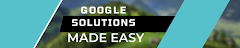

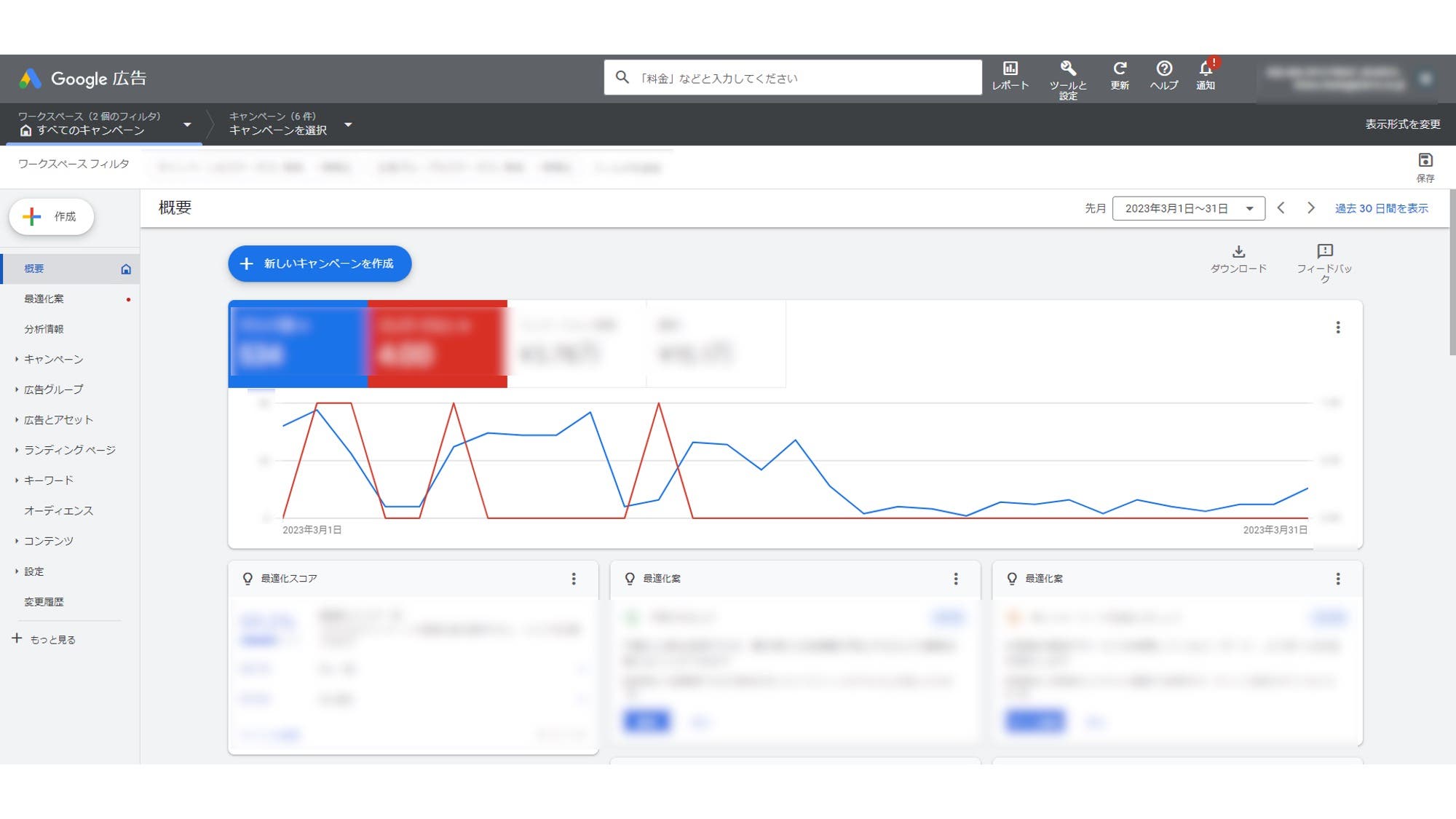
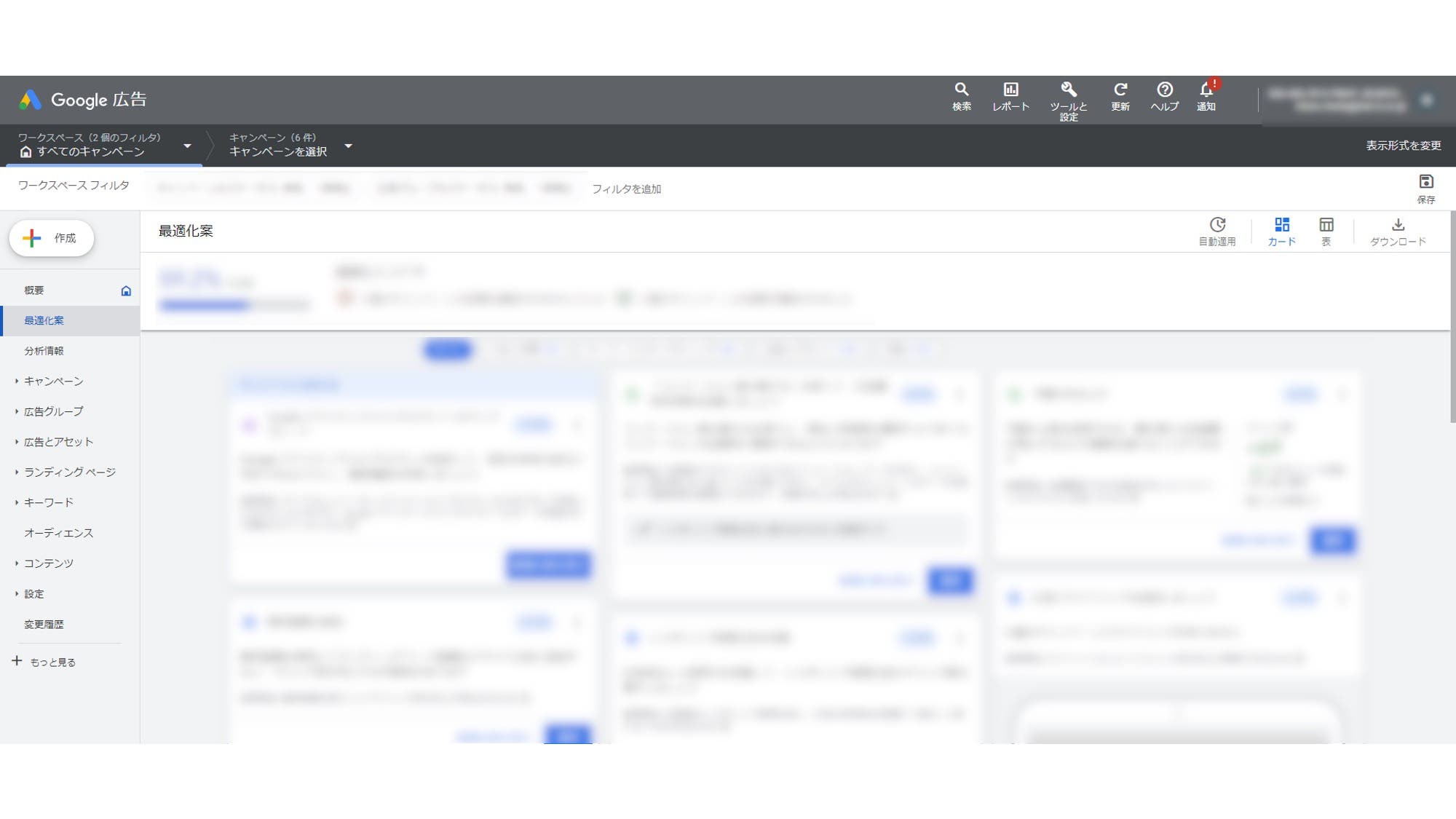
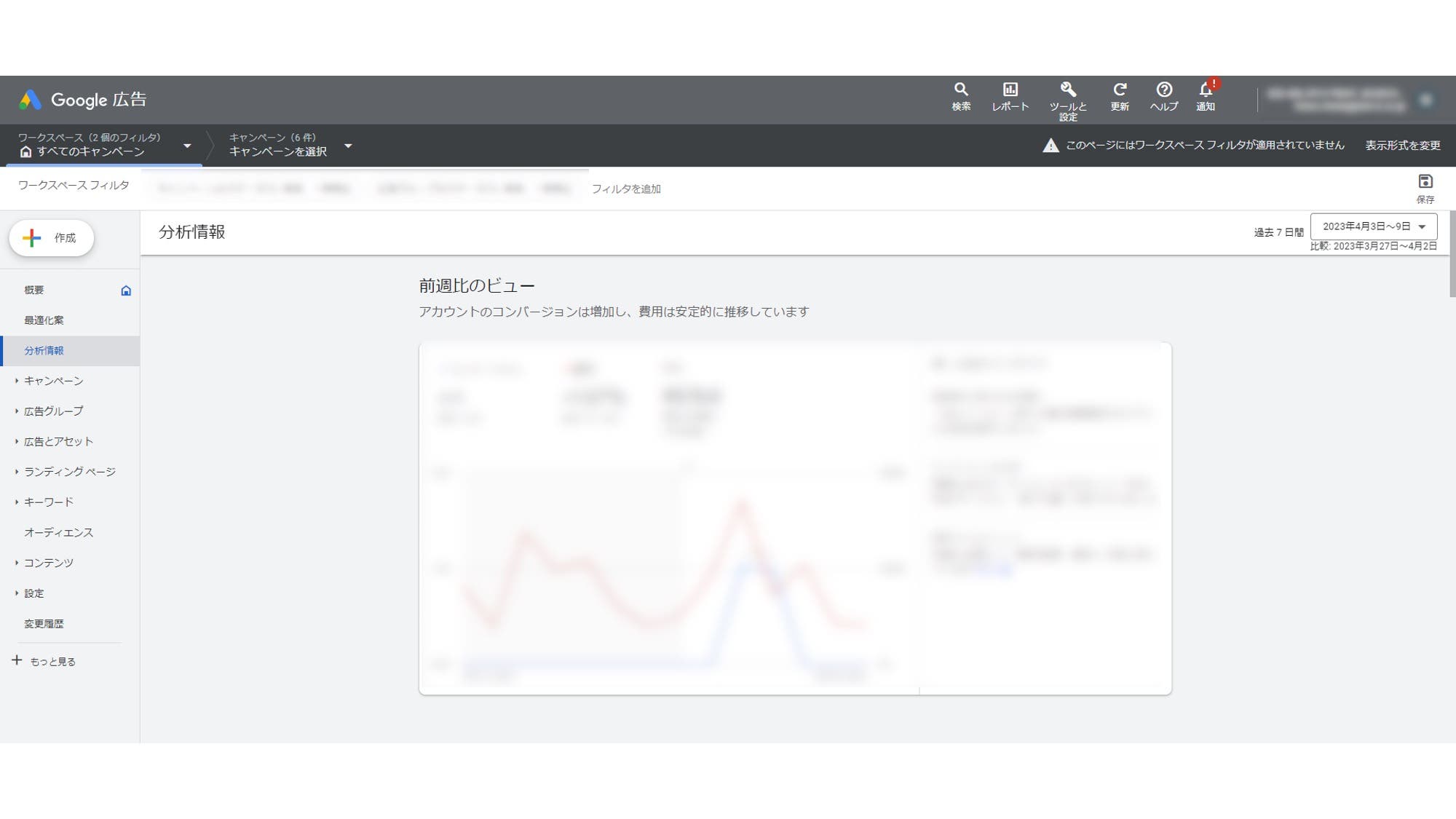
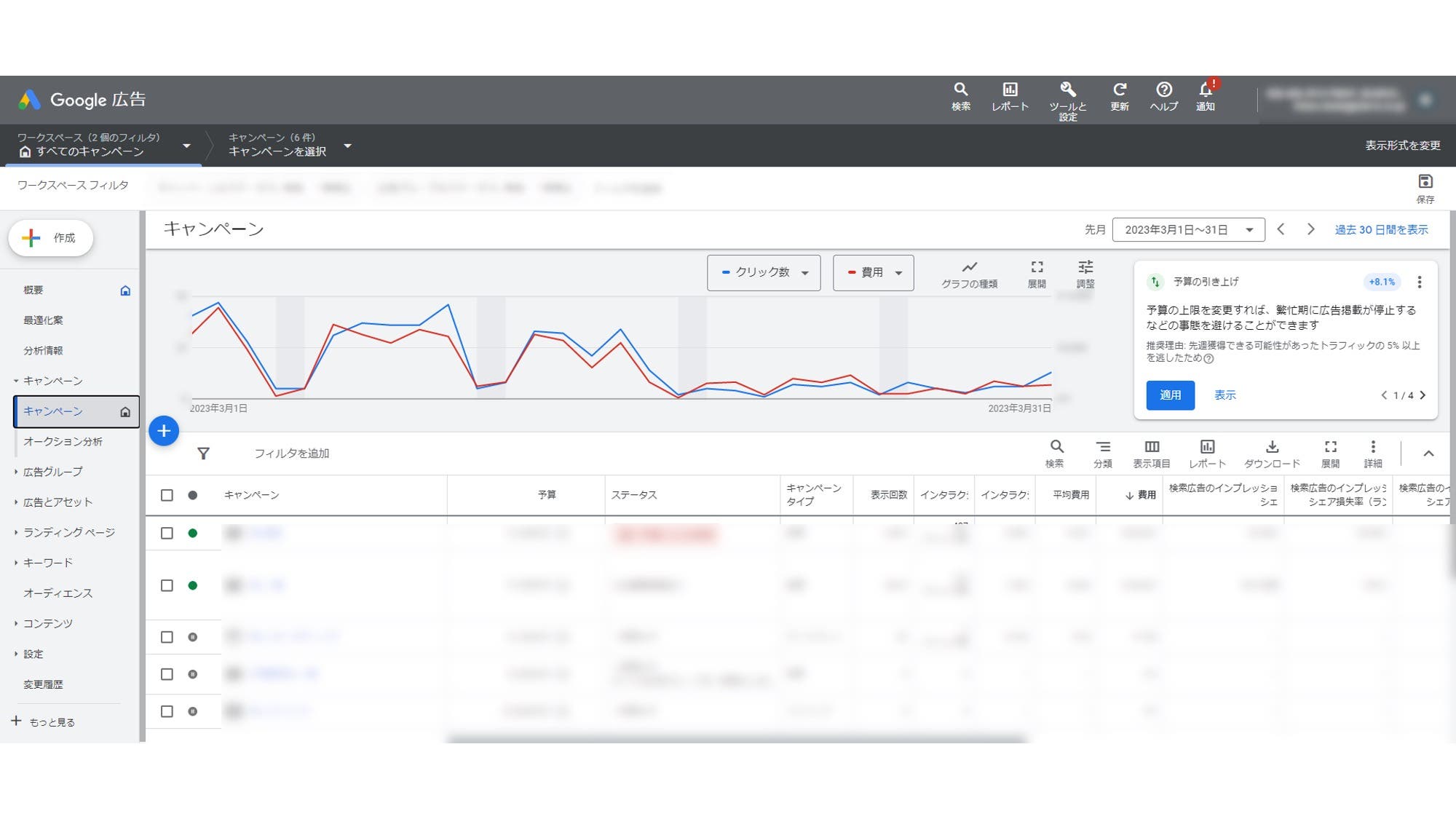
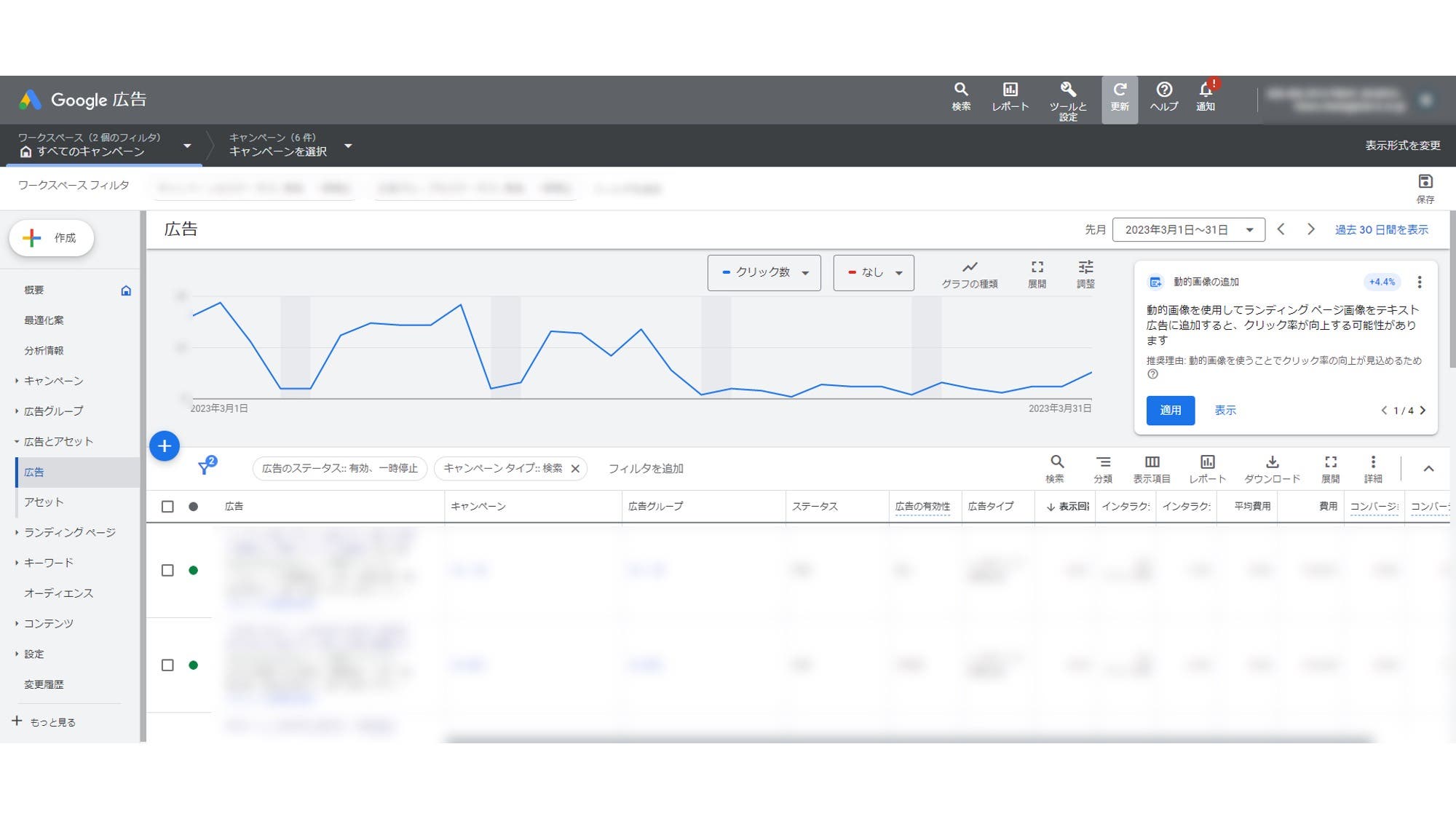
Post a Comment