What is Google Analytics : How To Use and Set GA4
What is Google Analytics
 |
In this article,
- Basic knowledge of Google Analytics
- How to use and set up Google Analytics
- Analysis example of Google Analytics
I will explain it so that even beginners can understand it.
If you are a person in charge who wants to improve your site with Google Analytics in earnest, please refer to it.
What is Google Analytics
Google Analytics (GA) is a free access analysis tool provided by Google . A wide range of data can be measured and analyzed, and it can be used to improve the site, so it can be said to be an essential tool for website operation.
By registering the website to be tracked with Google Analytics, a "tracking code" written in Java script will be assigned individually. By embedding the tracking code in the site, you can start measuring various data.
Google Analytics measures data in four major categories.
Purpose of access analysis with Google Analytics
Access analysis using Google Analytics is performed for the purpose of visualizing the image of users visiting the site and understanding user behavior .
As a result, in order to lead to conversion, it is possible to formulate measures such as what kind of measures should be taken, verify the effect of whether it was actually effective, and follow the progress toward the goal (monitoring).
From here, let's take a closer look at the purpose of access analysis using Google Analytics.
1. User image visualization
It is possible to visualize what kind of users are visiting the site from the three aspects of "behavioral data", "attribute data", and "technical environment data".
For example, by using behavioral data to analyze visit routes and pages viewed, it will be possible to derive data such as the high probability that users who entered from search and viewed a specific page would purchase a product .
In addition, by obtaining attribute data such as user gender, age, and region, you can know what kind of people are interested in your site. In some cases, you can change the design of the site or improve the sales copy according to the attributes.
Technical environment data is often used primarily to understand the percentage of devices used by users.
For example, if there are an overwhelming number of smartphone users, you can take measures such as adjusting the content to be optimal for viewing from smartphones. Also, when renewing the site, you can check the ratio of the actual access browser and its version, and use it to consider how many browser versions should be included in the support range of the site.
In this way, one of the purposes of using Google Analytics is to visualize the users who visit the site with data and improve the site.
2. Behavior Grasping
Relational understanding is the process of understanding user activity on a website, including which pages were visited, in what sequence, from and which parts of the page were clicked.
3. Effect measurement
Effectiveness measurement is the process of verifying the effectiveness of certain measures. For example, it is possible to visualize how many users are actually flowing into the site when implementing inflow measures in content SEO.
4. Monitoring
Monitoring is to understand the degree of achievement against the set goals.
For example, if the "monthly number of material requests" via the website is set at 10,000, the monitoring data shows that about 5,000 requests have not been reached after half a month, so new recovery measures can be taken. You can judge.
What Google Analytics Can't Do
Access analysis using Google Analytics reveals a series of actions from the time users visit the site until they leave.
In order to understand user behavior before and after site visits, a different approach is required other than access analysis.
Before site visit → During site visit (access analysis) → After site visit
For example, users who search for "MOLTS Co., Ltd." and visit our site already have some knowledge of our company. Using Google Analytics, it is possible to understand information such as user attributes and which pages in the site were viewed, but in the first place, it is not possible to analyze where "MOLTS Co., Ltd." was recognized.
In order to investigate such information before visiting the site, it is necessary to take another approach such as "questionnaire survey" or "interview" instead of access analysis.
Similarly, when investigating whether a visit to a site actually led to a store visit or purchase, another method such as "customer/purchase log analysis" is used instead of access analysis.
The A / B test tool "Google Optimize" announced through the help desk that the use of the service will be terminated in September 23. It is the only tool that works natively with Google Analytics, and because it allows you to create test patterns with no code, it is an A/B testing tool that is easy to use and has a low threshold in a good sense.
Some of you reading this article may be wondering, "What should I do to prepare for this sudden announcement?"
In the following "6 things to prepare for the end of Google Optimize in September 2023", analysts who have achieved various results in the field of access analysis should prepare for the end of the service of Google Optimize
Metrics to watch in Google Analytics
The indicators you should look at in Google Analytics vary depending on what kind of data you want to obtain and for what purpose.
"Users" shows the number and quality of visitors
Click Overview under the Users (Audience) menu in the left sidebar to see the following in the User Summary report:
The User Summary Report provides metrics such as the number of unique users, age, gender, region, and devices accessed. If you can understand what kind of customers are visiting, it will be easier to improve the appeal of landing pages and advertisements.
You can see the channel (route of access source) by “attracting customers”
Find out what channels your site is being accessed from.
If you click "Summary" from the "Attracting customers" menu on the left sidebar, you can view the following figures in a report from "Attracting customers summary".
Top Channels/Users/Conversions
Let's take a look at the key metrics for the top channels.
・Organic
Refers to natural search inflows from search engines such as Google.
・Social
Refers to inflows from SNS such as Facebook, Instagram, and Twitter.
・Direct
It refers to the inflow from entering the URL directly or from the bookmark.
・Referral
Refers to inflows from links posted on other sites.
・Paid Search
Refers to inflow from search advertising (listing advertising, etc.).
・Display, Other Advertising
Refers to inflow from advertisements other than search-linked advertisements such as display advertisements.
In the Behavior summary, you can see the number of page views, dwell time, and bounce rate.
Click "Summary" under "Behavior" on the left sidebar and check the following items in the "Behavior Summary" report.
Number of page views/Number of visits per page/Average time spent on page/Bounce rate/Exit rate/Adsense earnings, etc./Page/Site content
Let's sort out the differences between session, access, pageview, user and access here.
The number of sessions is the number of times a user visits (= accesses) a website. Even if you browse multiple pages in one session, the number of sessions will be 1. Google doesn't officially use the term "accesses", but it's often used synonymously with "sessions".
Pageviews are the number of times a user viewed a page. If you browse 5 pages in one visit, it will be "5 page views" and "1 session".
The number of users is a numerical value obtained by counting the number of users who visited the website on a cookie basis. Cookies are counted for each device, so if one user wants to visit the site on a PC, smartphone and tablet, the number of users will be counted as "3".
"Conversion" shows the number of CVs
By setting "goals" in Google Analytics, you can measure visits to registration completion pages, purchase completion pages, download completion pages, etc. You can view the following items in the "Goal Summary" report by clicking "Conversions" > "Goals" > "Overview" in the left sidebar.
Goal Completions/Goal Value/Conversion Rate/Abandonment Rate across Goals/Completions per Goal
After implementing some measures, let's set goals and check the summary in "Conversion" to understand how the CV changed. Details are provided in the next chapter.
Basic usage of Google Analytics
Before looking at the data of the site with Google Analytics, it is necessary to master the basic usage first.
For the basic usage of Google Analytics, you can learn online using videos at " Google Analytics Academy ", so beginners should refer to that as well.
Select data acquisition period
By default, Google Analytics only displays data for the last week, but you can view past data by selecting the date on the upper right side of the screen.
At most, it is possible to go back to the point when the Google Analytics tracking code was embedded.
Also, by checking the comparison button on the upper right of the screen, you can compare with "data of this week and last week" or "data of the same period of the previous year".
Export data to Excel or Google Sheets
For detailed analysis that is not possible with Google Analytics, or for creating reports, you will need to export data to Excel or Google Spreadsheets.
After choosing the data period, click the "Export" button in the upper right corner of the screen and choose "PDF", "Google Spreadsheet", "Excel (XLSX)", or "CSV".
Some specialized knowledge is required to configure the settings, but it can significantly reduce the man-hours required to create reports, so we recommend using it. For more information, see Move Analytics data to Sheets.
How to implement Google Analytics
We will show you step by step how to install Google Analytics. Google Analytics may appear tough to use, yet even beginners may do so with ease.
- Get a Google account (only if you don't have one)
- Register for Google Analytics
- Get and Embed Tracking ID
This chapter introduces how to implement universal analytics. If you are going to implement Google Analytics from now on, there is no problem with only the latest version of Google Analytics 4 Property (GA4), so please refer to the article below.
STEP1: Get a Google account (only for those who do not have one)
To use Google Analytics, you need to create a Google account. Follow the form and enter basic information such as "Name", "Gmail Address", "Password", "Date of Birth", and "Gender" .
At this time, you will be asked to enter your phone number and email address. Although it is not required, it is recommended that you register as much as possible so that you can reset your password if you forget it.
If you want to register your existing company email address as a Google account, click "Use current email address instead" and proceed with registration.
If you want to share Google Analytics with multiple people (if you want to grant permissions), not only the owner but also the viewer will need a Google account. Let's get a Google account for each.
After entering the basic information, the “Privacy and Terms of Use” will be displayed. After reading the terms and clicking "Agree", your Google account registration is complete.
For detailed terms and conditions, please be sure to check the " Google Analytics Terms of Service ".
STEP2: Register with Google Analytics
From here, we will actually register with Google Analytics.
Go to the Google Marketing Platform Analytics service page and click “Use for free”.
For the account name, enter your company name, department name, etc. Multiple tracking IDs can be associated with the same account.
Next, configure data sharing settings for your account. A detailed overview of each setting is explained on the " Analytics Help Page ", but basically, follow Google's recommendations and check all the check buttons.
Click the Next button and specify the measurement target from "Web", "Apps", and "Web and Apps". If you specify "Apps", you can measure iOS or Android apps. This time, we will assume the measurement of the website and move on to the next step.
Finally, check the "Google Analytics Terms of Service" and "Additional terms applicable to data sharing with Google" checkboxes.
IP address and cookie information are regarded as personal information, and the agreement regarding "GDPR (General Data Protection Regulation)" that requires user's consent when acquiring is included. Please confirm and agree.
STEP3: Acquisition and embedding of tracking ID
A tracking code (global site tag) will be issued after you have registered your Google Analytics account. Copy this code and paste it as the first element inside the <HEAD> of your web page.
You can start measuring website data with the above steps.
Know the difference between account property view
In Google Analytics, you can set aggregation categories in three layers: "account", "property" and "view".
The account is the parent hierarchy, and it is common to set the company name and department name, such as ◯◯ company, △△ division.
Set the name of the site that is the main target of measurement in the property. You can create multiple properties within one account. For example, if you run multiple sites in your company, you will have multiple properties in one account. Setting properties generates a separate tracking ID for each property.
In the deepest hierarchical view, in addition to "whole property", by setting "by category", "by device", "by site domain", "specific IP address exclusion", etc. It is possible to continue
If you prepare only one view, you will need to perform operations every time, such as when you want to separate access from smartphones and PCs, or when you want to analyze access trends under a specific domain or directory. It is recommended to make good use of views to see data quickly and easily.
4 points to set in Google Analytics
After you have installed Google Analytics, set it up so that you can view your data correctly and efficiently against your results .
- 1.Conversion settings
- 2.filter settings
- 3.Filtering bots
- 4.URL query parameters to exclude
1. Conversion settings
In access analysis, it is important to set a site goal (conversion) and understand the degree of achievement . Not only can you understand the number of conversions, but you can also visualize users who have achieved their goals and users who have not, contributing to site improvement.
Goals can be set in Google Analytics under Conversion > Goals > Overview. You can set the following four goals.
- Destination page: inquiry completion page, purchase completion page, etc.
- stay time
- Pageviews / Screen views
- Event: video playback, etc.
In the case of the landing page, it can be set by entering the "page URL" of the conversion point. You can add up to 20 goals, so don't forget to add them when you have multiple conversions, such as when you create a new form or LP.
2. Filter settings
Filter settings are for excluding access from within your company and excluding access to the test environment, and for appropriately measuring logs. It can be set from Settings > View Settings > Filters.
There are four types of filters that Google will likely use: traffic from ISP domains, traffic from IP addresses, traffic to subdirectories, and traffic to host names.
By using these predefined filters, you can easily exclude unwanted traffic or view data only for specific directories.
3. Bot filtering
In order not to measure traffic from bots (information gathering robots), let's filter bots. You can filter by going to Settings > View Settings. (*Since it is checked in the initial setting, basically no change is required)
4. URL query parameters to exclude
Even if the displayed page is the same, the URL may differ depending on the "query parameter". Measuring these as separate pages makes analysis difficult.
It is a good idea to exclude unnecessary parameters in advance.
Especially recently, there are many cases where extra parameters are given for analysis when visiting from advertisements or SNS. In that case, excluding unnecessary parameters with this setting makes analysis easier.
3 things to keep in mind when implementing Google Analytics
Implementing Google Analytics alone does not lead to site improvement. Let's lead the access analysis to success by holding down the following three points.
1. Not intended to produce reports
When using Google Analytics, the goal tends to be to create analysis reports. The original purpose of access analysis is to highlight the problems of the site and lead to improvement. Making a report is not the end, but it is necessary to define how to link it to results.
2. Decide what numbers to watch
Even with the free version of Google Analytics, you can analyze your site from various angles. With so many features, it's easy to lose sight of the numbers you really need to see. It is necessary to determine the most important numbers to connect to results and see them.
3. Get opinions from various people
The created report should be viewed by many people and their opinions should be obtained. For example, there are cases where one day there is a sudden increase in access, but it is difficult to find the reason just by looking at Google Analytics.
Is it because you held an event by having people from other teams and departments see it? Is it because they handed out leaflets? Is it because the market environment has changed? The reason can be explored from various perspectives.
Let's create an environment where reports can be shared and discussed, such as by holding a monthly debriefing session.
5 access analysis examples that professionals use
Here, we will explain how access analysis professionals use Google Analytics while looking at actual cases.
B to B site
The first is user analysis on BtoB sites.
B to B sites do not reach the conclusion of a contract on the web, and after acquiring an inquiry (lead) on the web, the general flow is to conduct a hearing, negotiate, and conclude a contract through offline sales points of contact before concluding a contract. is. In some cases, it is also used for purposes such as viewing FAQs and considering optional products after a contract has been concluded.
Therefore, on the B2B site, we identify users in various statuses (uncontracted, in negotiations, purchased ○○ product, etc.), analyze site browsing behavior in each status, and develop behavioral hypotheses. Standing is important.
A specific methodology would be to change the parameters of the email for each customer status and analyze what kind of content the users who stepped on each parameter are viewing.
If you have a tool such as Hubspot that integrates MA and CMS, you can also analyze the consideration status information by linking it with Google Analytics. Although the difficulty of setting increases, it is recommended to consider these methods if you want to analyze with high accuracy.
e-commerce
For e-commerce, implement extended e-commerce and set it up so that you can measure the order data of the EC site on Google Analytics.
By measuring not only sales but also indicators that are not measured in the order DB, such as the number of product views, the number of cart additions, the number of deletions from the cart, the number of transitions to the purchase form, etc. To go. In addition, we identify issues such as whether the number of times the product is viewed or the number of times it is added to the cart is low in increasing sales of a specific product.
By making sales visible, the cost-effectiveness of digital marketing measures can be clearly visualized, so only measures that are effective on a sales basis can be left.
Enhanced E-commerce is a difficult setting to implement, so if you don't know how to set it up, consult a Google Analytics consultant or the vendor of the EC cart system you're using.
FAQ site
On the FAQ site, in addition to the number of times Q (questions) and A (answers) have been seen, the quality of the answers may also be evaluated.
To check the quality of answers, we set up a button to obtain feedback from viewers, such as "helpful" or "not useful," and measure the number of clicks.
From the FAQ with a high percentage of "not useful" out of the number of feedback (number of clicks) and a large number of views, we will review the answers and lead to improvement.
Analysis before and after website renewal
Many of today's websites look neat and organized, and at first glance, there are cases where it is not clear where the problem lies.
However, we would like to avoid failures such as "conversion has decreased due to site renewal".
In these cases, we will consider the following step approach.
- Think about the purpose of the customer visiting the website (wanting to know how much they can buy, wanting to know where the shop is, etc.)
- For each purpose, decide the goal page on the website (I want to know where the store is → store details page, etc.)
- Conduct a questionnaire on the website, match the access log measured by Google Analytics, and measure the rate of reaching the goal for each purpose.
Let me explain with a concrete example.
You will be in charge of the site renewal of a certain "precious metals and jewelry purchase service". However, the website is built with a high-class design, and you can't tell where the problem is just by looking at it.
We believe that the main purposes of users visiting the website for the Precious Metals and Jewelry Purchase Service are as follows.
- I want to know if my precious metals and jewelry can be purchased
- I want to know how much I can buy
- I would like to know how much the appraisal will be affected if there are scratches or if the box is lost
- I want to know if they will assess it correctly in the first place or if it will not be assessed unfairly cheaply
- I want to know the location and business hours of the shop
For each purpose, set a goal page, listen to a pop-up questionnaire when visiting the website, and measure the goal achievement rate for each answer.
As a result of the analysis, it was found that there was a problem with "I want to know how much people will buy it", so I used Google Analytics' User Explorer to analyze the site's behavioral lines in detail, clarify the issues, and fix it. Identify the necessary pages and clarify the points that should be reinforced at the time of renewal.
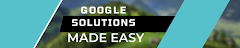






Post a Comment