Google Keyword Planner: The Complete Guide
Google Keyword Planner
The keyword planner helps check the advertising bid price and monthly search volume for each keyword. It's useful for choosing keywords in search engine marketing (SEM), covering content SEO, listing ads, and more.
In this article, we'll break down the keyword planner in a simple way. We'll highlight its distinctions from other Google tools like Google Analytics and Search Console, guide you on its practical usage, and even suggest alternative tools. Feel free to check it out for more insights
Table of contents
- What is Google Keyword Planner?
- What you can do with Google Keyword Planner
- How to install Google Keyword Planner
- How to use Google Keyword Planner
- Alternatives to Keyword Planner
- summary
What is a keyword planner
1. Monthly search volume (number of searches)
2. CPC (cost per click)
3. Related keywords
4. Competitiveness in listing ads (search-linked ads)
It can be said that it is an essential tool for search engine marketing, such as checking the monthly search volume (number of searches) of the keyword you want to take measures, and checking the CPC (cost per click) when placing advertisements.
Is Keyword Planner Free? Paid?
Keyword Planner is basically a free tool to use.
However, since it was developed as a tool used by Google to place Google ads, some functions are limited if you do not place Google ads.
For example, if you do not spend a certain amount of advertising expenses on Google Ads, the monthly search volume (the number of searches) will be displayed in an approximate form. (Left side of the figure below.)
Accurate keyword selection is essential to maximize the effectiveness of SEO. Therefore, if you have not placed ads and do not plan to place ads in the future, you should consider introducing other tools as an alternative.
Can I use Keyword Planner on my smartphone?
Keyword Planner is also available in your smartphone's browser.
However, since it is not responsive, we recommend using it on a PC if you want to make full use of it. Since the PC screen is displayed as it is on the mobile screen, it is difficult to view on a smartphone because it cannot be displayed on full screen. (Left side of the figure below.)
What you can do with Google Keyword Planner
Discover the capabilities of Google Keyword Planner and explore its two primary applications:
SEO and Article Content Creation:
- Uncover insights for optimizing your website's search engine performance.
- Enhance your content creation strategy with relevant and high-performing keywords.
Listing Advertisement Operations:
- Streamline the process of creating effective listing advertisements.
- Maximize the impact of your ads by selecting the right keywords.
Let's quickly delve into how Keyword Planner can assist in each of these areas.
Used for SEO and article content production
When creating article content to get traffic from search engines, be sure to set keywords. The results, that is, the number of inflows to the page, are greatly influenced by the keywords selected here.
When selecting keywords, it is important to identify a large number of "keyword candidates that can be countermeasure keywords" and to be able to check the indicators (search volume, etc.) of each keyword.
As will be described later, the keyword planner can be used for SEO and article content production because it can find search volume and highly related keywords that can countermeasure keyword candidates.
If you want to know more about how to check search volume and free tools other than keyword planner, please refer to the article below for detailed explanations.
Used for listing advertisement operation
Since the Keyword Planner itself is one of the functions of Google Ads, it can of course be used to operate listing ads.
Not only can you find new keywords for publication, but you can also create various simulations when operating with the expected budget.
From "Check search volume and forecast data", you can add keywords you want to research, click "Forecast", and enter the budget you can spend on a day to simulate the operation of listing ads.
You can predict conversions, cost per conversion (CPA), number of clicks, etc. when posting with the target keyword, so you can set a highly accurate operating budget for listing ads.
How to install Google Keyword Planner
Now let's get started with Keyword Planner. This time, I will introduce how to set up to use the full function of the keyword planner.
Follow the flow below to make the initial settings.
① Access Google Ads

Access Google Ads and click "Start Now" to start registering for Google Ads. Please note that you cannot register if you do not have a Google account.
②Determine advertising goals
A page to create a new campaign will be displayed (campaign = ad). Here, select the purpose of delivering Google Ads.
Even if you want to use the keyword planner in the free version, you need to make settings, so select the following objectives that match or are similar.
- Increase phone calls
- Increase product purchases and sign-ups on your website
- Increase store traffic
- Get more video views and build brand awareness
③ Enter the name of the shop or service
The product/service name or brand name may be set, or the website name (blog name) may be set. It should be noted that ads will be displayed when users search for the name you set, so it is better to refrain from setting irrelevant strings in the subject line.
④ Enter the URL of the LP (landing page page)
⑤ Check the LP display screen by device
⑥ Enter the ad headline
The headline of the advertisement is the part of the red frame in the image below. I mean the title link that appears in search results. If you don't set the ad headline and description below it here, you can add it later.
⑦ Add keyword theme
Keyword themes are like key phrases for advertising.
*If you just use the keyword planner, Google has already provided keyword candidates, so you can accept them.
⑧ Enter the area where you want to advertise
If you just use the keyword planner, there is no problem even if you proceed without entering anything in particular.
⑨ Set the advertising budget
Set how much you want to spend on advertising each month.
(10) Check the settings
Check the settings, and if there are no problems, the initial settings are complete.
*If you are only using Keyword Planner without delivering ads, change the campaign status from "Pending" to "Paused".
How to use Google Keyword Planner
After registering for Google Ads, I will continue to explain how to actually use the keyword planner.
Keyword Planner's "Find New Keywords", as the name suggests, allows you to discover new keywords for listing ads and content creation.
- Keyword search volume research
- Keyword CPC/competitiveness research (survey of difficulty of countermeasures)
- Research related keywords (discover new keywords)
- Average number of searches per month (search Vol)
- CPC (Cost per click when placing listing ads)
- High competitiveness when posting listings
- Other keywords related to the entered keyword (related keywords)
After entering the keyword above, click "Show results" to display the page shown in the figure below, where you can check the index such as the search volume mentioned earlier.
*This data can be downloaded in CSV or Google Spreadsheet format. Download the data if you want to shape the data for easier viewing or match it with data extracted from other tools for further analysis.
However, if the amount of keywords is huge, it will take time to research each one. Therefore, it is recommended to use tools to extract user needs (search intent) from a large number of keywords, select effective keywords, and use them for content production.
- Download the keywords displayed in the above procedure
- Put the downloaded keywords into the text mining tool and analyze. Text mining tools are available for free
Extract data in order of appearance frequency and score
As the name suggests, this is a graph in which the more frequently appearing items are displayed in larger and bolder letters.
For example, when looking at hair removal, “pain”, “medical care”, and “expenses” come to mind. As a user's psychology, when choosing for the first time, it is possible to choose based on word-of-mouth information such as cost and pain, and also want to try medical hair removal.
This is a graph in which the higher the importance, the larger and bolder the graph.
For example, when looking at beard hair removal, the keyword “stubborn” comes to mind. We can read the search intent that it takes time to complete hair removal compared to other parts.
Check search volume and prediction data [Discover keywords that are likely to increase search volume]
The Keyword Planner has two functions, one is "Find New Keywords" mentioned above. The other is the "Check search volume and prediction data" function that allows you to investigate multiple keywords at once.
- Search volume of the keyword you want to research
- Search volume transition for any period
- Search volume growth rate for the last 3 months (+ year-on-year)
- Competitiveness and CPC
In [Find new keywords > Start from website], you can conduct keyword research based on the web page you entered instead of the keyword.
- Keyword research on the web page axis
- Identify keywords based on competitors' pages
If you want to investigate the inflow keywords of the actual website, Google Search Console is recommended for your own site, and Keyword map, which will be described later, is recommended for competitors.
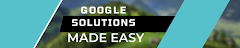




Post a Comment